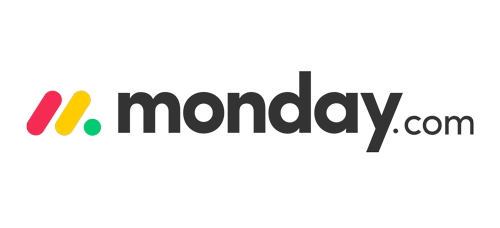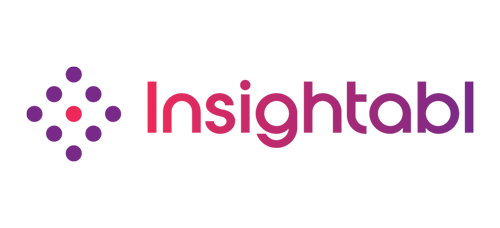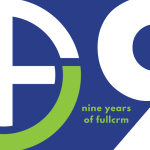Our team's top picks:
Standout features from the Winter 25 Salesforce Release
As I reflect on my 7 years at FullCRM—yes, I am feeling a bit nostalgic—I am reminded that with each passing year, Salesforce continues to surprise and innovate. This milestone also means I’ve now written 21 Salesforce release blogs, and if there’s one constant, it is change. The Salesforce platform never stops evolving, with each release bringing new ways to streamline processes, drive productivity, and add value to businesses.
While the features change, the core importance of a CRM in driving business success remains as strong as ever. That is why it is crucial to stay ahead of the curve, making the most of every new release. With that in mind, the team and I have combed through Winter ‘25’s updates, and we are excited to share our top picks—features that we believe will help you maximise your Salesforce investment and stay ahead in the game.
Here are the top 10 features that caught our attention for this release!
ADMIN ENHANCEMENTS:
1. List Views Get Faster in Winter ’25!
We are kicking off with list views – an essential part of every admin’s toolkit. A well-designed list view is crucial for keeping users engaged and productive, and now Salesforce is making them even better!
In the Winter ’25 release, list views for both custom and standard objects will be rendered using Lightning Web Components (LWC) instead of Aura, significantly boosting performance. This means faster load times, and a smoother user experience, enabling quicker access to data.
Good list views are not just about speed, they are also a key part of driving user engagement. If you want to learn how to optimise list views and boost your team’s efficiency, check out our 3 easy steps to enrich your Salesforce data guide!
2. Object Access View In Object Manager:
Managing data access is vital for administrators, and Salesforce has introduced a highly anticipated feature: a new Object Access page in Object Manager. Voted for on the Ideas Exchange, this update gives admins a comprehensive overview of every permission set, group, and profile with access to a specific object.
This feature simplifies troubleshooting access issues, giving admins greater visibility and saving time when managing object permissions.
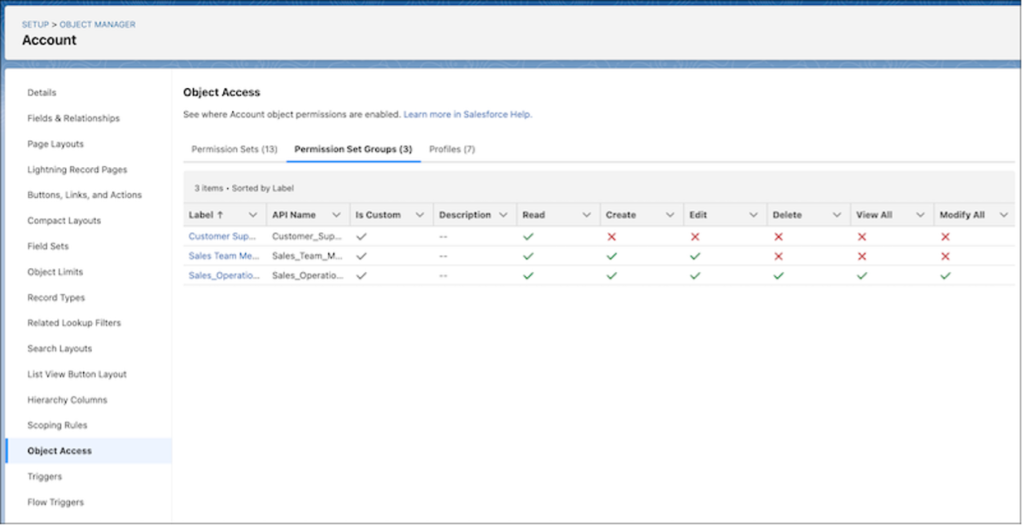
3. Add Descriptions to Public Groups
Public groups are invaluable for organising users, roles, and permissions, streamlining tasks like record sharing and report visibility. In Winter ’25, Salesforce now allows admins to add descriptions to public groups when creating or editing them, clarifying the group’s purpose.
Admins can now easily document and explain the role of each public group, reducing confusion and improving the management of groups.
How to Add a Description:
- Go to Setup and search for Public Groups.
- To create or edit a group, click New or select an existing group.
- Add a summary of the group’s purpose in the Description field.
- Save your changes.
USER MANAGEMENT ENHANCEMENTS:
4. Enhanced user list view:
Admins are well aware that the standard user view in Salesforce hasn’t always been the most intuitive, especially when it comes to filtering and organising based on different criteria. With the Winter ’25 release, this has become a lot easier. Introducing the Enhanced User List View, a much-needed refresh that makes managing users as easy as handling any other list view in Salesforce.
With this enhancement, you can now view, sort, and filter user records effortlessly—and with inline editing you can update, all within a single screen. No more navigating back and forth between records. Whether you need to update user details or review specific criteria, the new interface streamlines the process, helping you work faster and more efficiently.
Enabling it is simple:
- Go to Setup.
- In the Quick Find box, type Users, and select User Management Settings.
- Enable Enhanced User List View.
- Navigate to Users to experience the updated view.
This new feature offers an improvement in user management, saving time and making the admin experience much smoother.
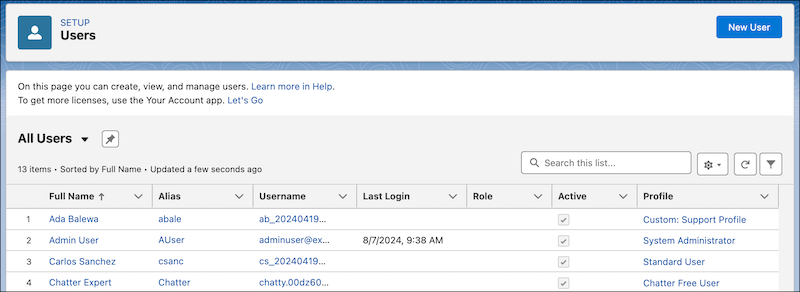
Further Improvements to the User Access Summary Page:
5. Key User Details Now Included
In the previous release, we highlighted User Access Summaries—a tool designed to help admins quickly understand user access with a clean, easy-to-read summary. Based on user feedback, Salesforce has enhanced this feature by adding key user fields to the top of the summary page. Now, admins can instantly see important user details, making it even easier to manage access and troubleshoot issues.
6. Easily See How Access Was Granted
Further to the above, Admins often need to determine how a user’s access is granted, and more improvements have made this process even quicker. In the updated User Access Summary Page, you can now easily see exactly how permissions were assigned.
Here’s how:
- Go to Setup and enter Users in the Quick Find box.
- Select a user and click View Summary.
- To view how specific permissions were granted, click the row-level action next to the permission, then choose Access Granted By.
Now you can see a clear breakdown of where a user’s permissions are coming from—whether it’s through a profile, permission set, or permission set group.
Whilst these seem like small updates, they will save admins a lot of time, making user management smoother and more efficient.
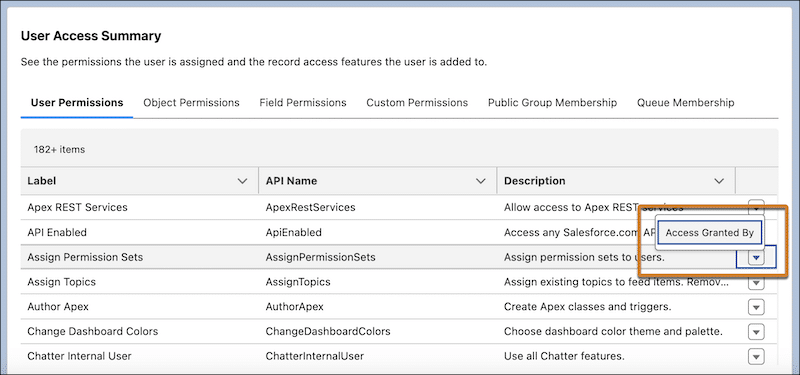
UX ENHANCEMENTS & NEW FEATURES
7. Dynamic Highlights:
We’re excited about the new Dynamic Highlights Panel in the latest Salesforce release, bringing even more flexibility and focus to your record pages. As big fans of the compact layout, we have always valued its ability to highlight key information – this feature replaces and enhances this.
With the Dynamic Highlights Panel, you can display up to 12 important fields in the highlights section of your Lightning record page, dynamically tailored to your needs. Fields adjust based on criteria you set, ensuring users see exactly what’s relevant, like high-value leads or priority cases. This makes it easier for teams to focus on critical data without unnecessary clicks. You can also customise the panel for the mobile app, so users have the same focused view while on the go.
When setting it up you need to choose a Primary Field for each panel, and we suggest keeping the record’s name as the header for clarity.
This feature is a great for boosting efficiency and keeping essential details front and centre.
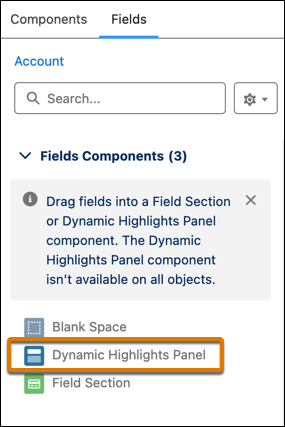
8. Make Record Fields Stand Out with Conditional Formatting
This is a nifty new feature that will improve data visibility for your users, by drawing their attention to key fields. The conditional formatting is easy to set up in the Lightning App Builder by configuring a ruleset to determine how the field should be displayed. We highly recommend admins make use of this feature, as it is an easy way to highlight key information for users i.e priority field on case records to be red for high-priority cases or yellow for medium-priority cases.
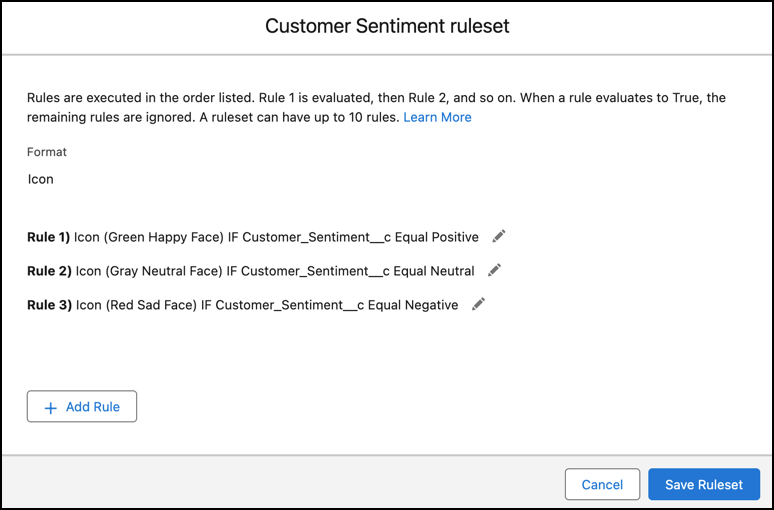
9. NEW Account Plans in Salesforce:
Salesforce has introduced Account Plans, a powerful new feature that allows you to research and analyse accounts, set actionable objectives, and monitor growth and development—all directly within Salesforce, without needing any additional products or third-party integrations.
This is an exciting release, not yet available in preview sandboxes! We are very eager to explore the full capabilities of out-of-the-box Account Plans – when Winter ‘25 is released into production.
Here’s what’s been revealed so far:
- A dedicated Account Plans Setup page will be available where you can enable this feature.
- Once enabled in production, you can request a sandbox refresh to test it before fully implementing it in your environment.
- The Account Plans object will appear in the Object Manager, where you can configure it to fit your business’s needs, and add it to account layouts or record pages.
Key Components of Account Plans:
- Opportunity Insights: A dashboard at the top of the page displays opportunity metrics like Stage breakdown, potential revenue, and Win Rate.
- SWOT Analysis: A dedicated section for sales reps to create SWOT (Strengths, Weaknesses, Opportunities, Threats) analyses for accounts.
- Customer Needs and Market Dynamics: Capture specific customer needs and market conditions in designated fields.
- Objective Setting: Teams can define clear, measurable objectives directly within the Account Plan.
- Buyer Relationship Map: Visualise key stakeholders across different buyer groups, utilizing the account’s contacts.
This feature streamlines account management, providing teams with essential tools to drive strategy and growth directly within Salesforce, making your data-sharing practices more efficient across your organisation.
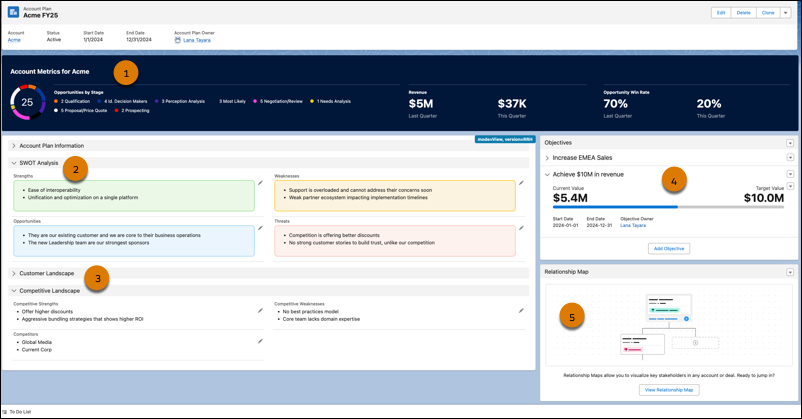
10. Capture Forecast Submissions:
Accurate forecasting is crucial for aligning sales goals, tracking progress, and making informed decisions. Salesforce’s forecasting tools provide real-time insights into expected revenue. A key new feature, Forecast Submissions, enhances this by allowing sales reps and managers to capture forecasts at specific points in time.
Forecast submissions let teams take snapshots of their projected revenue or quantities during a forecast period, typically submitted weekly. These snapshots enable management to compare current forecasts with previous ones and quotas, helping identify discrepancies and refine estimates.
Key Benefits:
- Snapshot View: Capture a point-in-time forecast for improved tracking and accuracy.
- Informed Forecasting: Compare current forecasts with previous submissions and quotas to refine predictions.
- Enhanced Reporting: Use the ForecastingSubmission object for detailed reporting and analysis.
How to Implement:
- Enable Forecast Submissions in Forecast Settings in Setup.
- Reps and managers can submit forecasts, review previous ones, or resubmit using forecast summary icons.
- Incorporate forecast submission data into reports via the Forecasting Submission object.
Note: Forecast submissions are available for forecast types without product families or other groupings.
This feature improves forecasting accuracy, helping sales teams stay on target and informed. Please get in touch with the team if you need assistance leveraging forecasting.
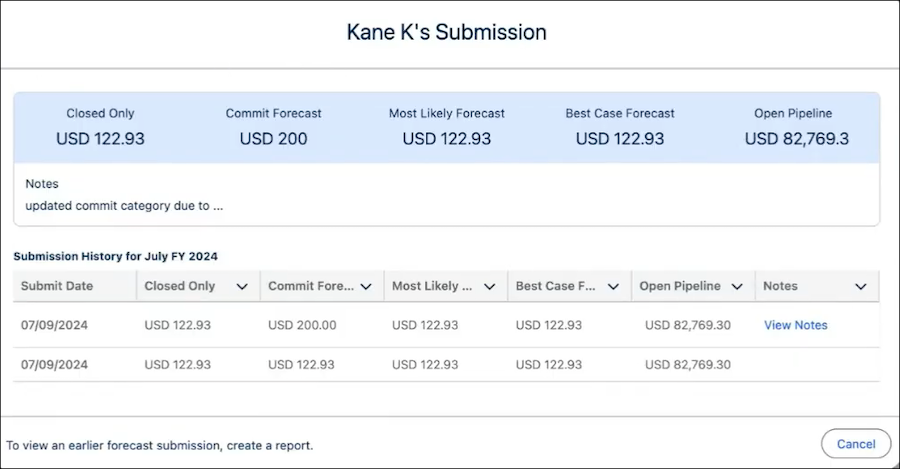
BONUS FEATURES: MARKETING CLOUD ACCOUNT ENGAGEMENT
Identify and Merge Duplicate Prospect Records
Keep your database clean and accurate by utilising the duplicate prospect feature available in Salesforce Optimiser. This tool allows you to locate and merge duplicate prospect records, ensuring your marketing team operates with the most current and reliable data.
How to Use the Duplicate Prospect Tool:
- Open Account Engagement and go to Optimiser to get started.
- Use the duplicate prospect tool to analyse your database for potential duplicates.
- Review the identified duplicates and merge them to form a unified prospect profile.
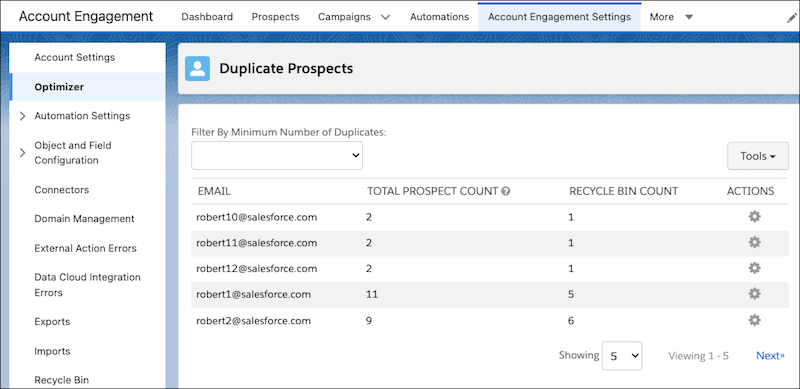
Pause or Cancel Permanent Prospect Deletions
You now have more control over bulk deletion requests for prospects. With the Table Action Manager, you can pause, resume, or cancel these requests, giving you more flexibility in managing your data.
This capability is available for deletion requests made via both the API and the user interface (UI), allowing for more effective large-scale data management.
Previously, direct pausing or resuming of deletion actions from the UI was not possible.
How to Use:
- Initiate Deletion Request: Start a bulk prospect deletion either through the API or the UI.
- Manage Deletion Requests: If you need to temporarily stop the deletion process, use the Table Action Manager to pause the request. When you’re ready, you can resume it. If you want to cancel the deletion request permanently, use the Table Action Manager to do so.