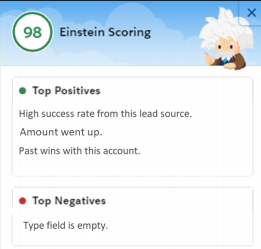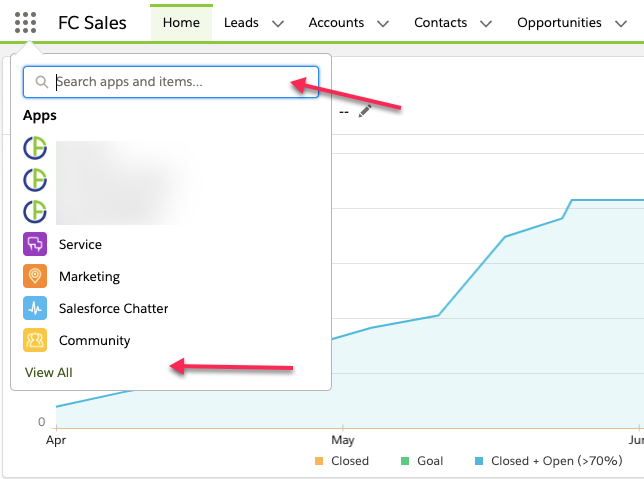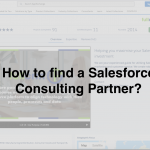9 Key Features from Salesforce Spring '20 Release
The Salesforce Spring ’20 release is here and we have put together a list of features & updates to improve personalisation & productivity.
A key differentiator between Salesforce and other CRM tools is that each year Salesforce has 3 x releases of updates and new features which are automatically made available for users to access.
We believe the key approach to a successful CRM system is continuous improvement. We highly recommend that businesses leverage the upgrades released by Salesforce to make the most out of your CRM investment.
Here is the FullCRM list of the 9 Key Features from the Spring ’20 Release:
1. Assign tasks to a queue
This is an exciting new feature that Salesforce users have wanted for a long time! Assigning tasks to a queue will increase the productivity of your staff as it allows users to easily share workloads amongst members of their team.
Tip: Before using this feature you will need to set up a queue and assign the task as the supported object. From the task record you will be able to select a queue from the ‘assign to’ drop down.
If you need assistance with setting up a queue get in touch.
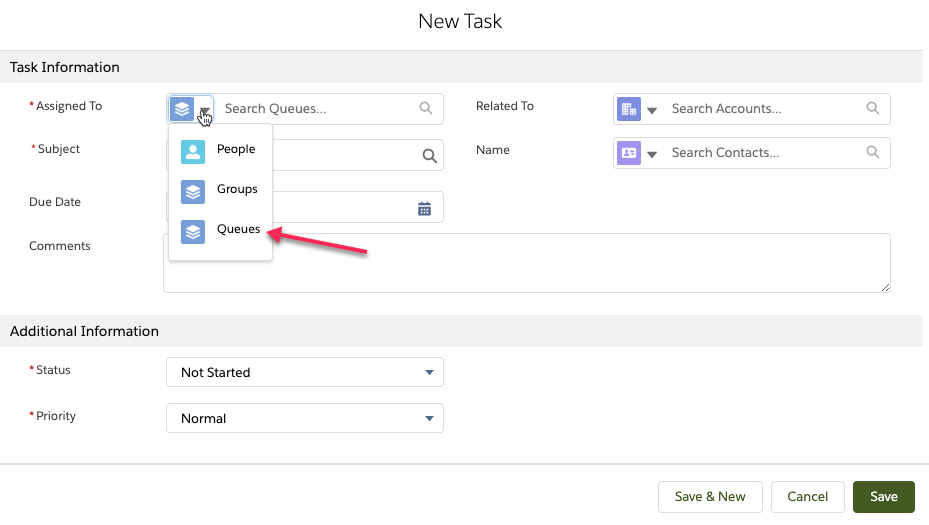
2. Recycle Bin – further improvements!
In the last release the recycle bin was made available to users in lightning. With Spring ’20 there have been further enhancements to the recycle bin!
In the recycling bin you can now:
- Empty the entire recycling bin in one single click ! Now you can delete all items at once, without having to individually select items for deletion or switching to classic to permanently delete all items at once.
- Manage and delete reports & dashboards in the recycling bin with the option to view, restore and permanently delete without having to switch to classic.

3. Access Apps Faster with the new App launcher enhancements
The app launcher has been enhanced with the Spring’20 release. Now users have the ability to search and select apps via a drop down menu rather than previously being directed to a pop out. You can also select ‘view all’ to see a full selection of apps and items available which are now sorted alphabetically!
4. Personalise your Salesforce Surveys
This release has brought a number of new features for Salesforce surveys which allow you to personalise the experience for your participants.
The key new survey features are:
»Insert responses from a previous question
To provide more context to your survey participants you can now insert their responses from the previous questions.
To use this feature you need to select ‘insert response’ on the specific question you want to include the previous response for. Then choose the response modal and select the question responses you wish to add.
»Add images to your surveys
You can make your surveys more visually appealing with images! You can now include images on the question, welcome or thank pages.
Adding an image is very simple! Select the image icon on the rich text editor on the specific question, welcome or thank you page.
»Progressive questions based on participants responses
You can now tailor your participants survey journey by planning a specific path based on their responses. This feature allows you to utilise logic to determine the following question the participant will receive.
To implement this feature select the branch icon on the page you want to create the different logic for. When you are in the branch logic modal, you can set the specific conditions to determine what page the participant will go to.
»Complete the survey faster with auto progress
Auto progress allows participants to move straight to the next page after selecting an answer. To turn this feature on go to the branding tab of the survey and turn on Auto progress.
Tip: To utilise these features you must have surveys enabled within your org.
If you need some help setting up Salesforce surveys get in touch with our team.
5. Clone opportunity & campaigns with related records
Users can now clone opportunity and campaign records with related records at the click of a button. This feature helps increase the productivity of your users as they no longer have to find and add individual related items to recreate the records.
Examples of where this feature can be best utilised:
»Opportunities
This is useful for reps that renew a subscription by cloning contact roles, products, product line item schedules along with the opportunity.
»Campaigns
This is useful when cloning your marketing campaign records and duplicating the member statuses.
Tip: to utilise this feature on Opportunities and Campaigns the ‘Clone and Relate’ action needs to be placed on the page layout.
If you need assistance with adding actions to a page please get in touch with our team.
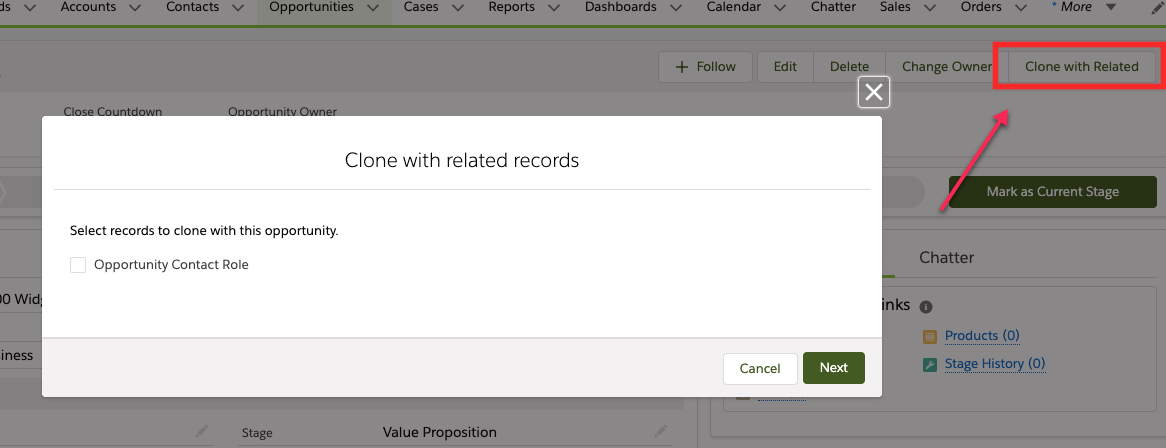
6. Enhancements with Emails in Salesforce
You can now increase productivity of your users with the email enhancements in the Spring 20 release.
Key new features for increasing email productivity are:
»Save email drafts
Users now have the option to perfect their emails by allowing them to save a draft and return to it later. This feature is available from the lead or contact page – users select ‘send list email’ within the composer and click ‘Save as draft’
»Schedule emails in lightning
Users can now schedule email sends from Salesforce. This feature can help to improve the chance of the email being read by targeting a specific time of day. You can also make changes or updates to the content, date or time of a scheduled email before it has been sent.
To schedule an email select ‘Send Later’ from the email composer.
To edit a scheduled email choose the specific email and select the drop down and select edit.
Tip: This feature is available for users with either High Velocity Sales or Inbox licenses.
»Segment email lists using account criteria
You are now able to incorporate account fields when trying to identify the right people to email. From a contact list view you can create or edit filters that now have the option to segment using account fields. Select the contacts you want to contact and click ‘send email’.
»See the whole conversation in activities with email threading
Users can now see all relevant emails grouped together in a single thread rather than viewing individual emails. This new feature allows users to quickly see how many replies exist within the email thread as well as click the chevron to view each individual email.
Tip: This feature is available for Einstein Activity and Inbox users
7. Filter Opportunity Products
Users can now quickly add products to opportunities by utilising filters to narrow their search. No longer do they need to scroll through a long list of products to add line items to an opportunity. Users can now search for specific words related to the product or narrow down the criteria by searching in a particular product family.
Tip: The quick filter only shows ‘Product’ object fields that are included in the price book entry search layout.
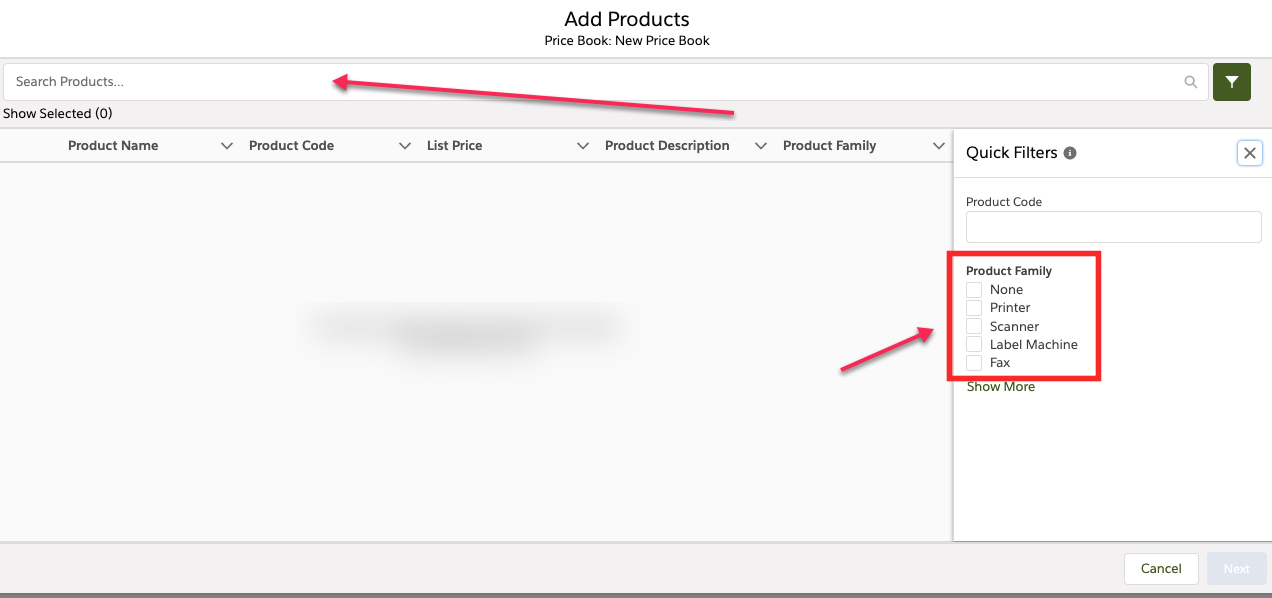
8. Try Einstein Prediction Builder at no additional cost
You can now trial Einstein Prediction Builder at no additional cost to see how your business can benefit from custom predictions. Einstein Predictions uses your data to make predictions to help forecast the actions a customer is likely to take.
This is a great opportunity to see the value this feature will offer your business before you decide to upgrade.
Tip: This feature is available for Lightning Experience users in Enterprise and Developer editions. With the trial you can build up to 10 predictions and enable 1 of them.
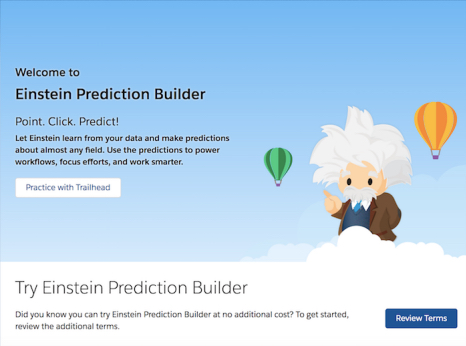
9. Start using Einstein Opportunity Scoring!
All sales cloud users with Spring 20 can now use Einstein Opportunity Scoring! This feature uses artificial intelligence to apply a score to each opportunity to help sales reps better prioritise the right deals and flag any that are at risk. Opportunities are scored from 1 to 99 which is displayed on the opportunity record, list view, forecast page and reports.
To start using Einstein Opportunity Scoring go to Setup, and turn it on from the Assisted Setup page. Einstein will then create a scoring model and add the score field to page layouts and assign the permission sets to users.