8 Key Features from Salesforce Winter '20 Release
With the Salesforce Winter ’20 release approaching the Fullcrm team have put together a list of useful features & new announcements that will improve the user experience help them be more efficient.
1. Lightning will be turned on for everyone
With this release Salesforce Lightning Experience will be turned on for all orgs. Lightning Experience is the future for the Salesforce platform providing access to powerful information and brings with it a richer, more dynamic experience. If you are still in Classic and unsure about making the transition check out our blog article on making the switch.
>> Key Considerations When Migrating from Salesforce Classic to Lightning Experience
2. Access to the recycling bin in Lightning
Winter 20 now gives you access to the recycling bin when in lightning! Previously the recycling bin would only be available by switching back to classic. Now you can view, restore & permanently delete items on a dedicated tab, with all the functionality of a list view.
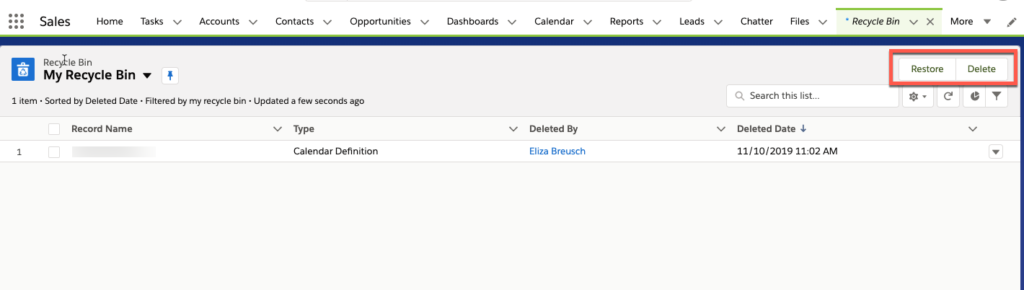
3. New Salesforce Mobile App!
The new Salesforce Mobile App is available and there are fantastic new features that make navigation more intuitive and easy for users. With the new mobile app users are offered a similar experience to the desktop version of the Salesforce platform.
TIP: To start using the app users will need the New Salesforce Mobile App user permission.
Key features of the new mobile app
New App Launcher: The App Launcher, now available for users, provides an interface experience on mobile consistent with features already available on desktop.
Thumb Friendly Navigation Bar: Salesforce has tailored phone navigation for users. Users can easily access favourites, search, notifications & the menu all with a quick swipe of a thumb.
Actions in a new way: The action bar has now been placed at the top of the screen allowing users to easily see the first three actions that are on the page layout. If you are on an IOS device you will be able to see more actions by expanding the action bar then swiping back and forth.
Other features have been updated on the new mobile app:
- Back button is easier to see
- Tabs are stacked vertically which will allow you to drill down with a quick tap
- Path component is now supported in mobiles providing greater user guidance
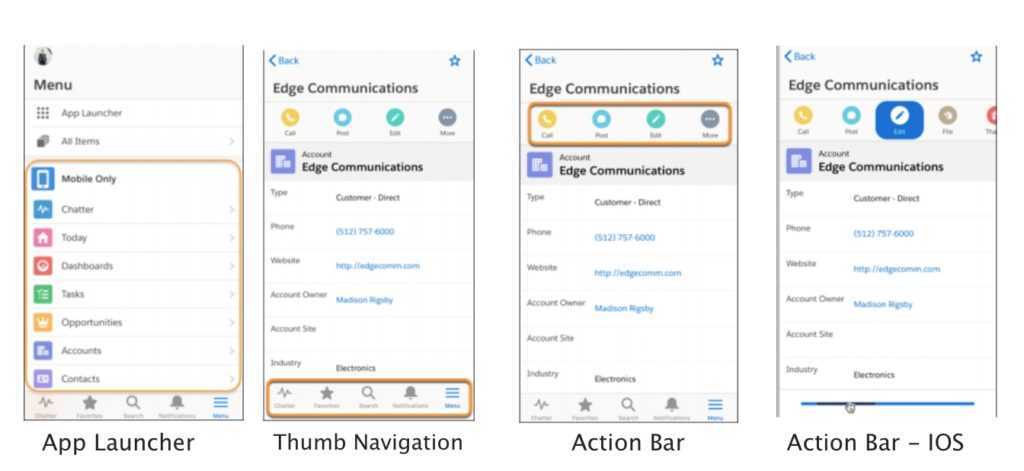
4. Printable List Views
Have you ever needed a hard copy of a list view? Previously if you wanted a hard copy you would have to print the entire page, now all you need to do is click ‘Printable View’.
Now you can easily print a condensed version of your lists & related list via the printable view. The columns and fields available for printing are based on your page layouts and related list preferences.
TIPS: The printable view is not available for recently viewed lists or for related list; and search results or related list quick filters are not used when generating the printable view.
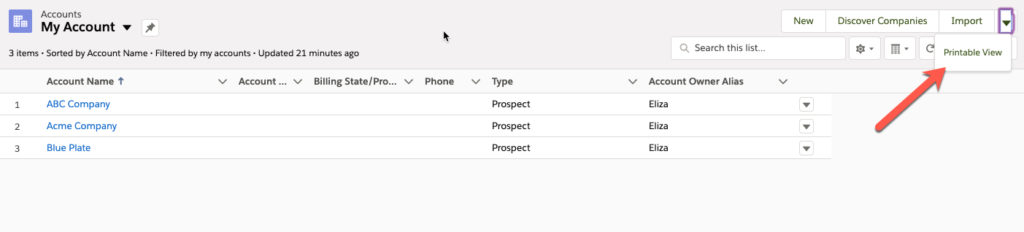
5. Sort quote line items in any particular order!
Sales reps can now sort quote line items in any order in Lightning. Previously if you wanted to sort quote line items you would need to switch to classic.
Now when you are editing a list view you can drag and drop the items in your preferred order. Once you set the order, the related opportunities and PDF quotes are updated when synced.
TIP: Users can sort up to 200 line items.
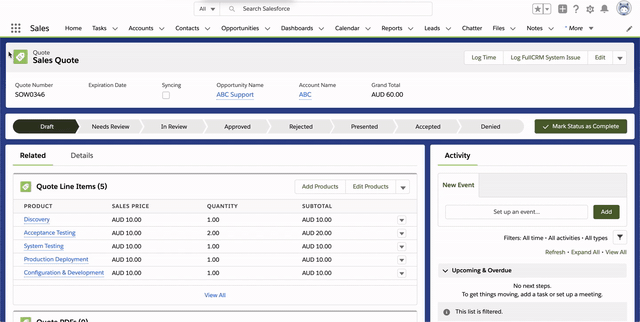
6. Sort products in any particular order!
Similar to sorting quote line items, you can now easily sort the products related list on an opportunity. Previously you were restricted by the order in which the products were added or you had to switch back to classic to arrange.
To use this new feature, click ‘sort products’ action in the Products related list and drag and drop where needed. If the opportunity and quote are linked, the order that was set for products will flow through when synced.
TIP: Users can set the order to up to 200 products
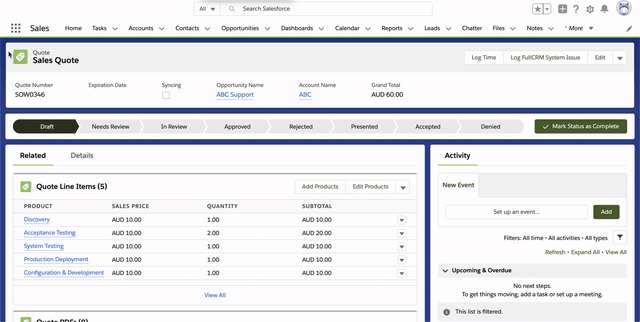
7. Multi user view for Calendars in Lightning
Having your calendar in Salesforce is a great way to plan your day, however trying to view and schedule meetings with others has been tricky in the past. Now with the Winter 20 release you can easily book meetings by viewing both your calendar and that of the intended invitees.
Note: You are able to set up user lists and add multiple people to the list without having to add them individually. To see the best time to meet, users are able to select the shared calendars or user lists to compare. To let users see user lists in their calendars, from the Activities Settings setup, choose Add user lists to calendar views in Lightning Experience.
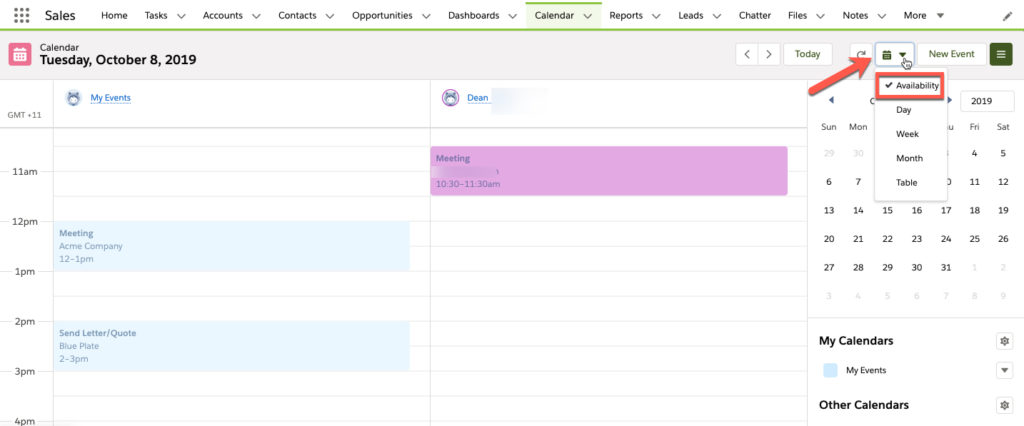
8. Reminders to log emails from Gmail to Salesforce
Gmail for Salesforce users you can now speed up the process of logging emails. Reminders will prompt users to log their emails in Salesforce after they send them. When users send an email for the first time to a new recipient a prompt will allow them to check a box ‘Always remind me to log’. This check box can also be updated via the email integration pane.


