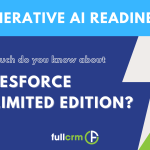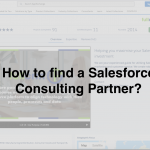What are the Summer ’18 Release highlights?
As we put on our winter woolies, Salesforce Summer ‘18 Release is on our doorstep with a host of hot new features that we’re really excited about. As I do at each change of season, I’ve pulled out our top five…
What is the theme for Summer ‘18?
The overriding take out in this update, is that it’s all about making it easier for you to do every day tasks and improving efficiencies… it’s more intuitive, faster and gives you a richer CRM experience.
Our Top 5 updates:
- List views for tasks
- Subfolders for reports and dashboards
- Export reports with filters and grouping
- Send list emails to campaign members
- Subscribe others to the dashboard
1. List views for tasks
You might remember from previous posts that I love my List Views — and finally with this update we’ve got list views for tasks. For those of you who love ticking off boxes, like me, then this update will be right up your alley.
This cool new feature means that you can now create usable, efficient and customisable list views of tasks. New list views can be added, filters can be edited and columns can be sorted. Put simply, it will become a powerful tool for you and your teams, helping them to be more productive.
There are 3 ways you can view tasks using the display as dropdown:
- Table – traditional table-style task view
- Kanban – groups tasks by status which can be updated by drag and drop
- Split view – view a task list view and an individual task record side by side.
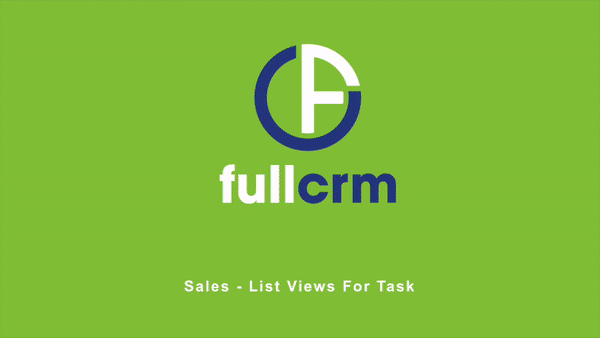
2.Subfolders for reports and dashboards
Do you ever have trouble finding your folders or reports? Where once it was tough navigating a plethora of one-level folders, having an organised filing system makes a more efficient workforce. With the introduction of subfolders you can create a logical structure when saving reports and dashboards. Subfolders can be grouped by region, role, function or whatever works best for your team. Multiple levels can be created. E.g. Sydney as a subfolder of NSW which is a subfolder of Australia.
They are easy to set up within an existing folder by opening a folder, click New folder, name the subfolder and save.
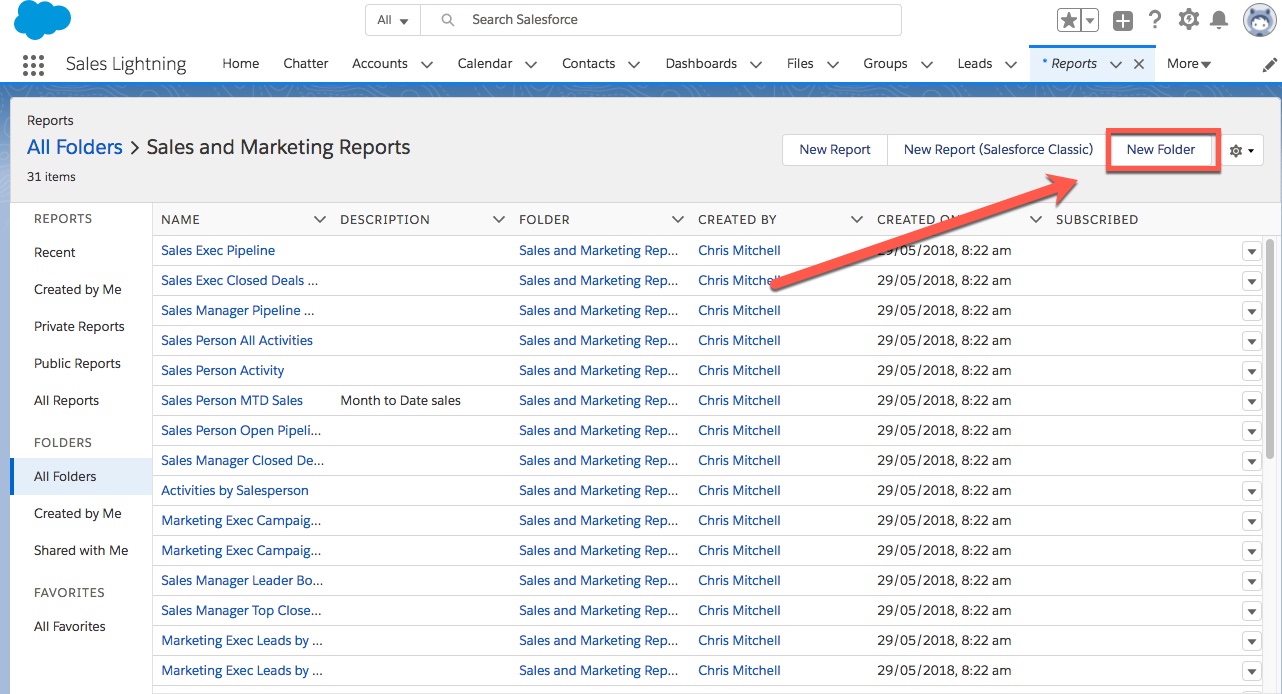
The latest Summer ‘18 release has also made it easier to move reports and dashboards between folders. You no longer need to open the report or dashboard, just select the Move row-level action and select the folder or subfolder to move it to.
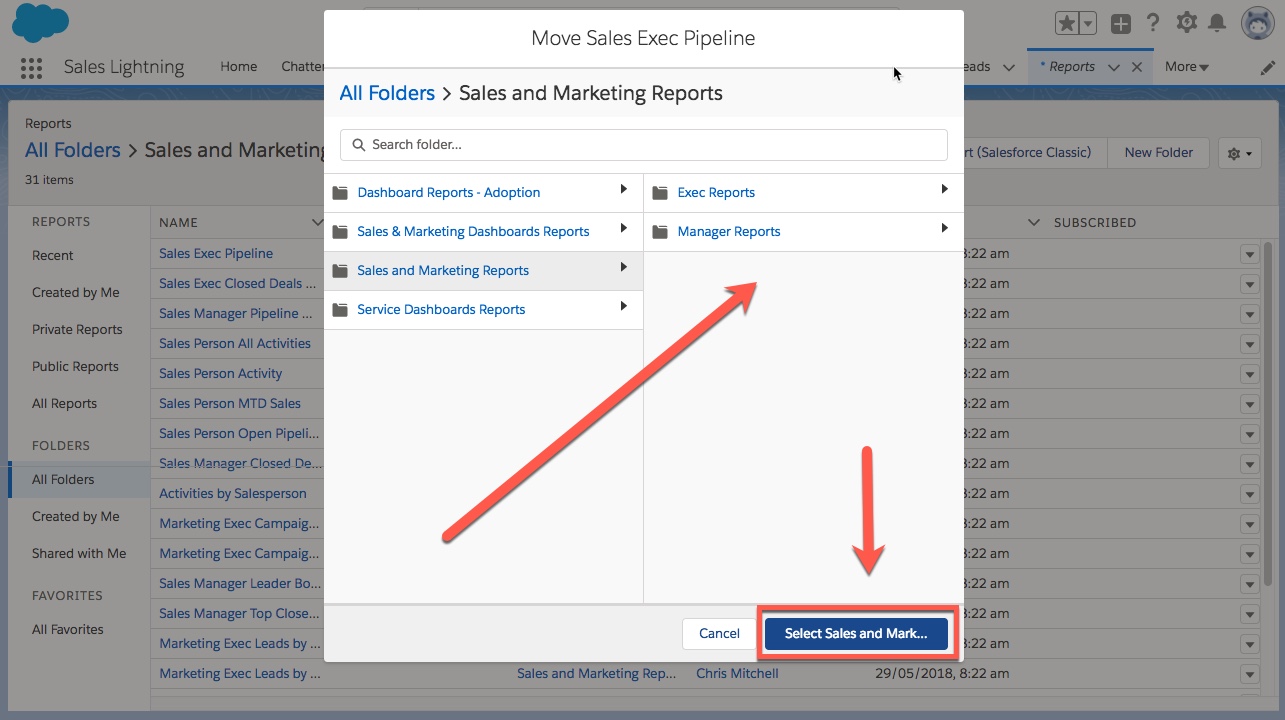
3. Export reports with filters and grouping
Another cool feature for reporting is being able to retain the formatting of a report when exporting to Microsoft® Excel® in .xlsx format – making it even easier and more efficient to deliver the right information to the right people.
The report is displayed exactly as it appears in Salesforce, including the report header, groupings and filter details.
Reports are exported in the same way as in previous releases, however now you have the option to select a Formatted Report or Details Only export view.
- Open a report, expand the dropdown list, click export
- Select formatted report
- Export report
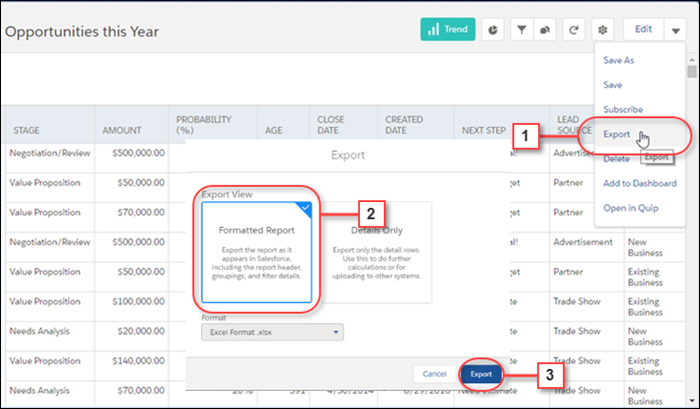
The exported report will display the filtered records only and display the filters at the top of the page. Records will also be grouped in the same way that they were in Salesforce.
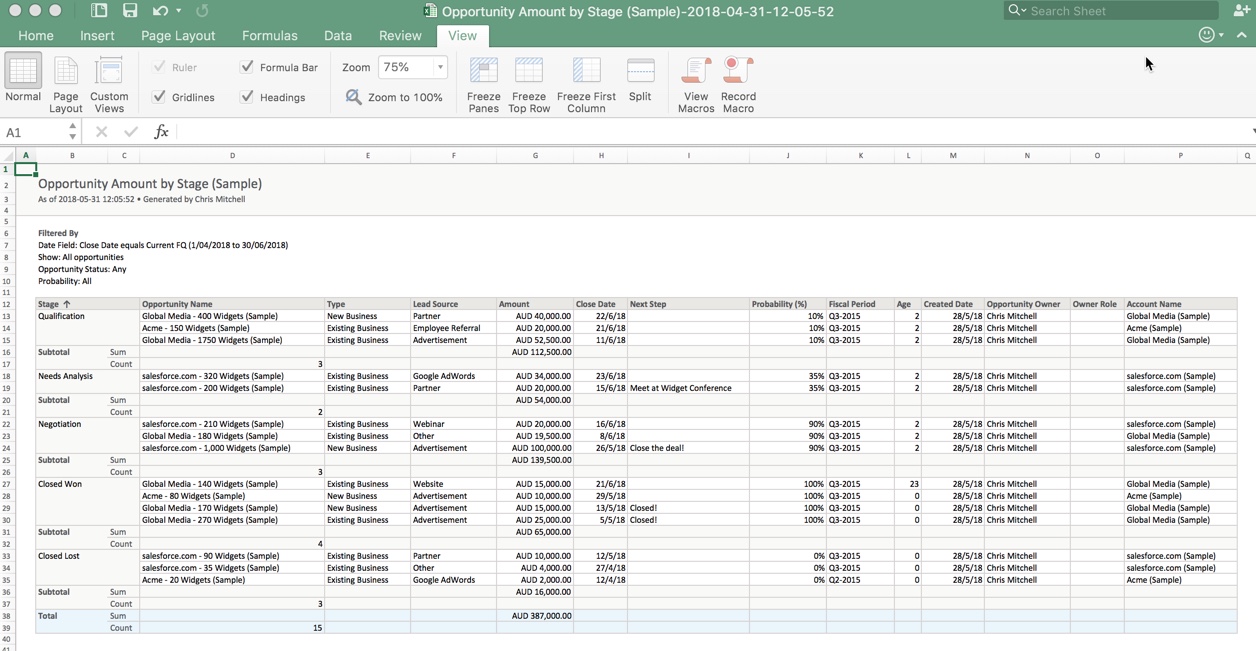
4. Send list emails to campaign members
Marketing users will be happy with this update as they can now send list emails directly to members of a campaign. Your campaign list emails will be linked to the campaign record and displayed on the activity timeline.
The new process for sending list emails is quick and intuitive.
Open a campaign record and navigate to Campaign Members in the related list.
Tick the checkboxes to select individual recipients or select all recipients, expand the dropdown list, and click Send List Email.
The email template is highly customisable. You can add attachments, insert merge fields and insert existing templates. There is also a review tab which allows you to view the final email before sending.
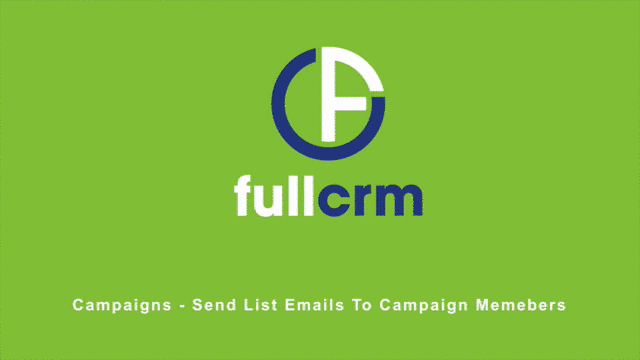
5. Subscribe others to the Dashboard
Dashboards are such a powerful tool and now you now have the ability to share them with your workmates in Lightning.
Subscribers are sent the dashboard visuals and information via email and the data is refreshed each time it’s sent.
To subscribe to a dashboard open the dashboards page, expand the dropdown next to the dashboard name and click Subscribe. Alternatively you can open your required dashboard record and click the Subscribe button in the top right-hand corner of the page.
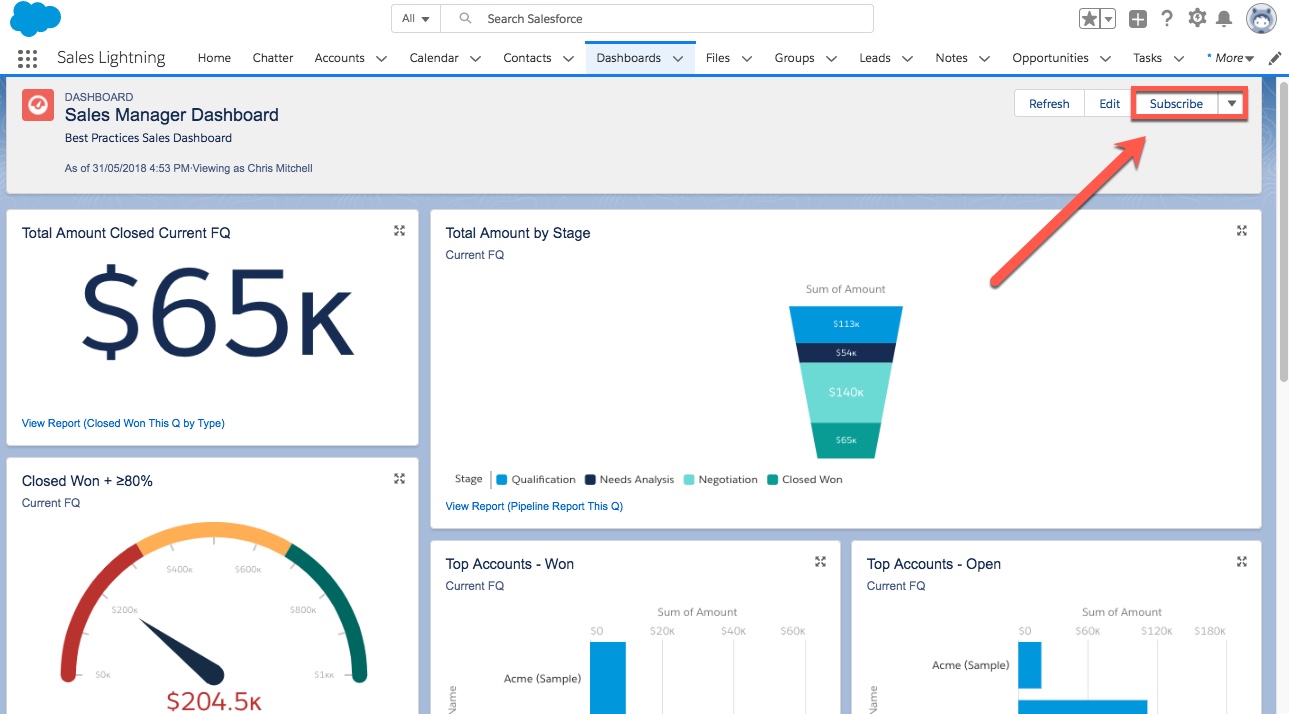
You can choose frequency and the time the email will be sent, as well as the option of who to send it to.
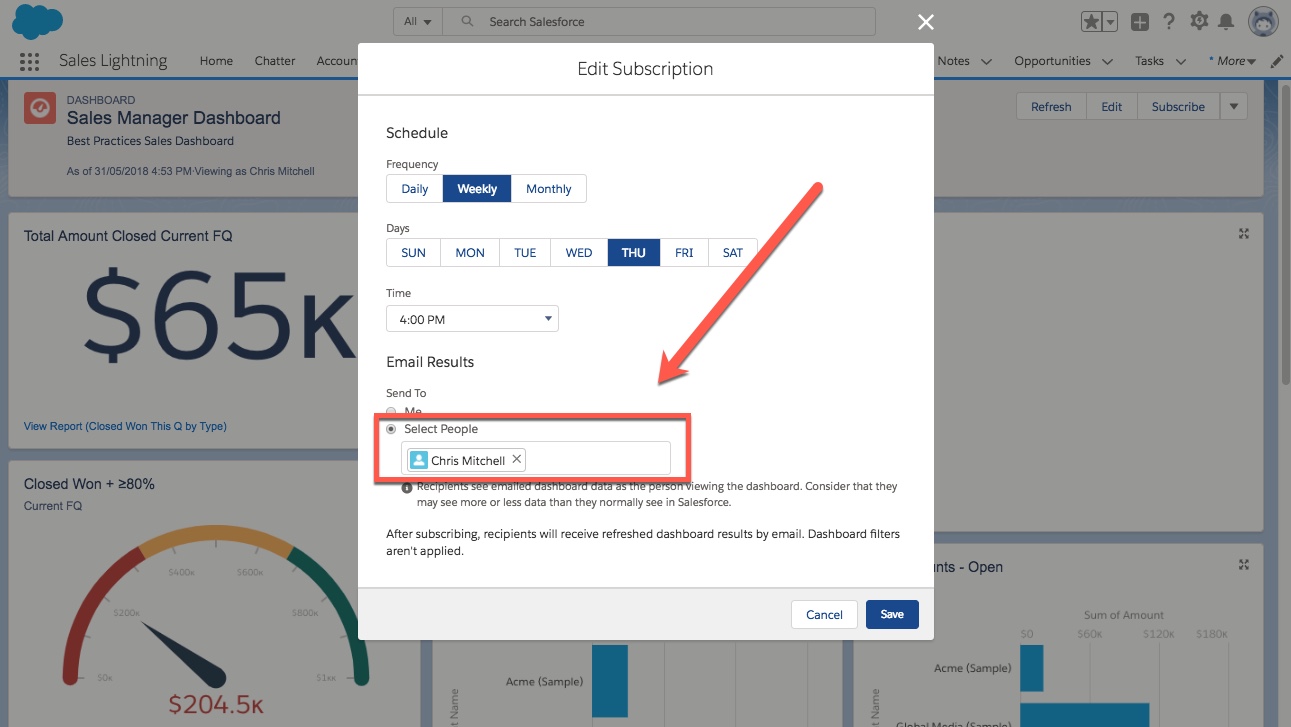
This feature is available for users who have the Subscribe to dashboards: Add Recipients user permission.
How do you take advantage of these efficient new features in Summer ‘18?
If you’d like to get more from your CRM investment with these hot new features, get in touch with us today.
If you’d like more detail about these new features or see what else to expect, head to the Trailhead.