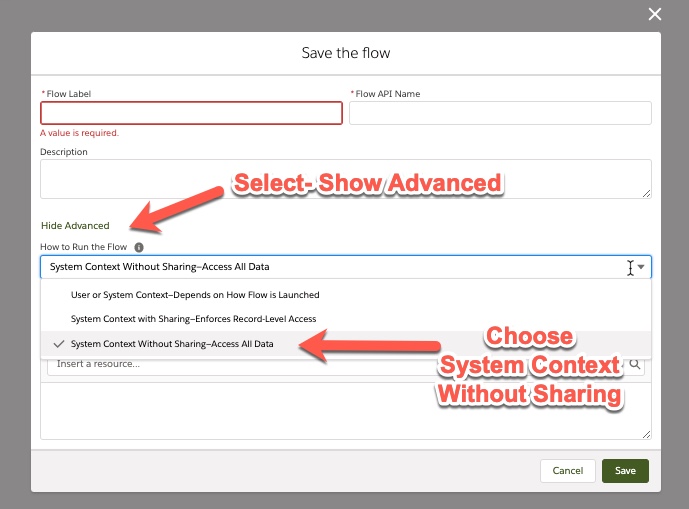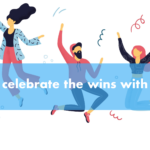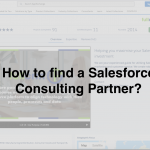Fullcrm's 8 key highlights from Salesforce Summer '20 Release
Salesforce Summer 20 release is available in mid-July, and the Fullcrm team have put together some highlights from the new release.
We encourage all our clients to make the most of the innovative features and updates that Salesforce release three times a year.
The key to a thriving CRM system is continuous improvement and leveraging the upgrades that are delivered automatically is a great way to make the most out of your CRM investment.
Some features release do require configuration, so please contact us if you need any assistance with setting things up.
Here are the Fullcrm Highlights for the Summer ’20 Salesforce release:
1. Split View
The new split view feature is a great way to improve efficiencies when working through multiple records on a list. It helps users move through records faster by displaying the list view and record next to each other. Users no longer have to navigate back and forth between your list view and your records. It also has the flexibility to collapse the split view panel if you need more room. To start using the new split-view – select split view from the display from the drop-down menu.
2. Dynamic Forms
Dynamic forms allow you to create fields and sections of a page to be individual components for the lightning app builder. You can configure these components to be available for users when required.
The Fullcrm team are very excited for this feature to be released and the benefits it will bring to our clients as it will:
- Improve the way users interact with your record pages
- With fields and sections into accordion components and tabs will increase load times of the page
- You can manage fields and sections on pages without using the page layout editor
- Reduce the page layouts needed by adjusting component visibility rules
How to enable dynamic forms in your instance:
- Go to Setup and enter ‘Record Page Settings’ in the Quick Find Box
- Select Record Page Settings in the Dynamic Form section
- Turn on dynamic forms
Now dynamic forms are enabled for your instance; new features will be available within the lightning app builder. A fields tab within the component palette contains field and field section components – which create the Dynamic Forms. Open an existing record page and select upgrade now from the detail properties pane to launch the Dynamic Forms migration wizard. The wizard required only a few clicks to add fields and field sections to pages for you.
Please Note: This feature is available with some restrictions as it is in Non-GA Preview, which means:
- It is currently in preview and is not part of the services provided under Salesforce’s MSA
- It is only available with custom objects
- You can provide feedback on the feature to dynamic form trailblazer community
3. Kanban Enhancements
The Kanban view is a great way to manage records of an object as it gives you full visibility of how records are moving through a process and are easy to use, which improves efficiencies and productivity.
If your users enjoy using the Kanban view, the new updates will further enhance their experience.
>>You can now use guidance with Kanban views:
The guidance tips that were previously available when using the path view are now also accessible in the Kanban. Users who prefer kanban display can continue to follow company processes while tracking and updating data on their deals.
When a user selects a card within the kanban view, a details panel will appear and display the first four compact layout fields. Also shown within the panel are key fields and guidance for success steps. Users can update the fields with inline editing without leaving the view.
Follow these instructions: how to set up a path in Salesforce
>> Confetti is now available for Kanban view:
Confetti is a great way to help celebrate the wins within your team. You can now toss confetti when a specific step in a path is complete within the Kanban view.
The confetti toss is a fun and easy way to ensure that your team is recognised and rewarded, which is particularly important given the current climate with many employees working remotely.
If you already have confetti set up no changes need to be made for this to work in Kanban.
Follow these instructions on setting up a path and activating the celebrations.
For more ideas on how to boost morale and celebrate the team wins using Salesforce, check out our blog article.
4. Set up Alerts for Big Deals:
In lightning, you can now set automatic email notifications for opportunities that reach a threshold amount and probability customised to your business. Previously this feature was only able to be used in Salesforce classic and was a great way to communicate with other employees and alert them of big deals.
How to set up:
- In quick find search for Big Deal Alerts
- In the sender, field enter either your own Salesforce email address or an org-wide email
Tip: to set this up, you must have ‘view all’ on data permissions to set up alerts.
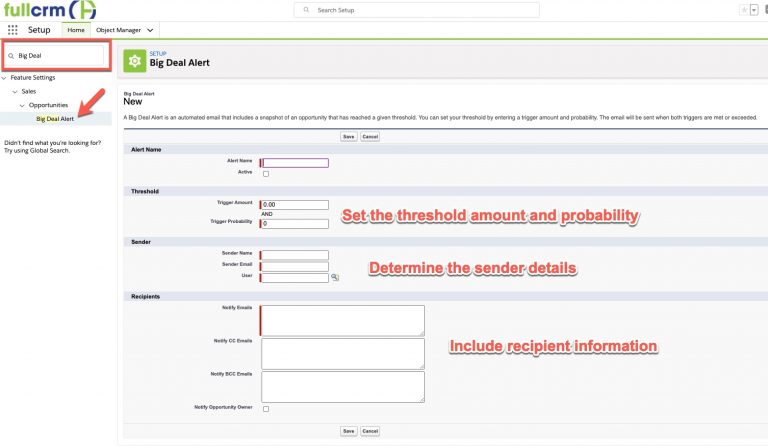
5. Full View:
With Summer 20 release you now have two default views for record pages. The current view is now named ‘Grouped View’, and there is now a new view called ‘full view’.
The difference between Full View & Grouped View
- Full View: A data-dense vie that focuses on details on related lists and puts all the information on the same page
- Grouped View: Divides record information into groupings across multiple regions and tabs
If you want to use full view you must have:
- No more than 50 fields
- No more than 12 related lists
- No inline Visualforce components
How to set up the default record view:
- Go to Setup and in Quick find and type in Record Page Settings
- Select the default view (either Grouped View or Full View)
- Click Save – if objects have customised the default record page assignment a window will pop out listing them to select
- Click Enable – this will apply the view to objects you have selected and all objects that don’t have a specific custom assignment. The custom pages for the selected objects are unassigned as part of this process, but you can reassign them in the Lightning App Builder.
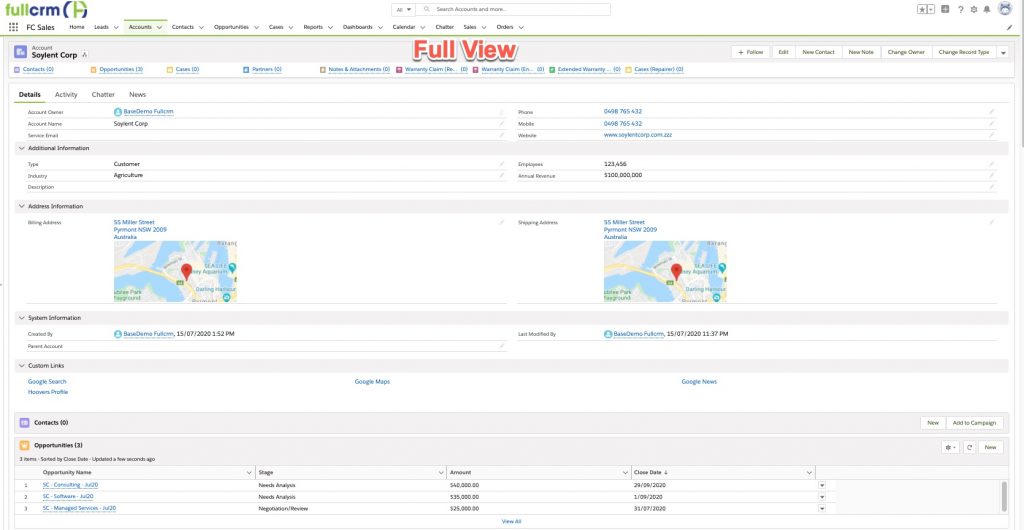
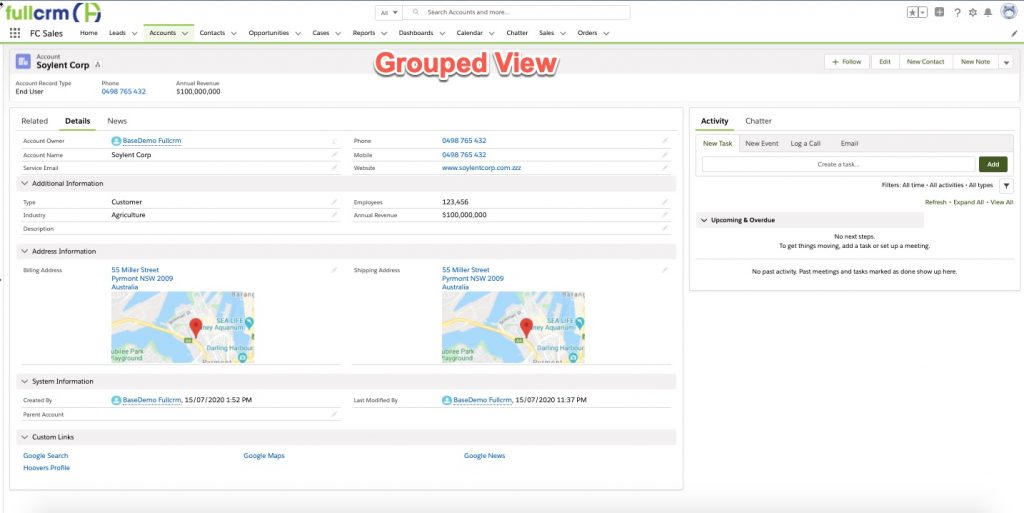
6. Lightning Experience on iPad
If your users are using Salesforce on iPad, they now have the option to enjoy the same experience on the desktop when they login to Salesforce via Safari.
7. In-App Guidance Builder:
The new in-app guidance builder is a great way to help boost productivity within your team. With this new feature, you will be able to create reminders, helpful prompts and walkthroughs for your users.
To set up the in-app guidance, you need to have either Modify All Data or Customise Application user permissions.
How to set up:
- In Setup search in-app guidance within the Quick Find and select
- Click add to open the In-App guidance builder in a new tab
- Select your prompt type (either floating or docked)
- Create a walkthrough determine the steps in the sidebar
- Save, and a settings window will appear to set the action link, button, schedule, profile and permission settings. Once completed, you can activate.
In-App Guidance is a valuable feature that will ensure consistent usage of the system – if you need help setting this up, please get in touch.
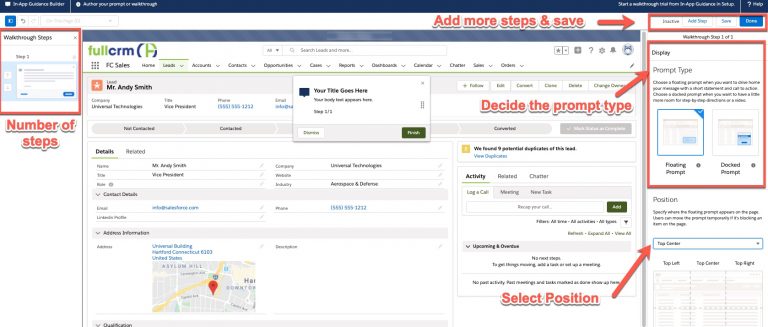
8. Flow Enhancements:
We are pleased with the updates to flows in this release as it gives more flexibility and will simplify some automation.
Please get in touch with us if you would like some help with how this can best be utilised within your org.
>>Enhancements to the Flow Window:
The flow window and start element is now simplified and provides you with more options when you are creating a flow. The updates to the window make it easier to determine what type of flow you want
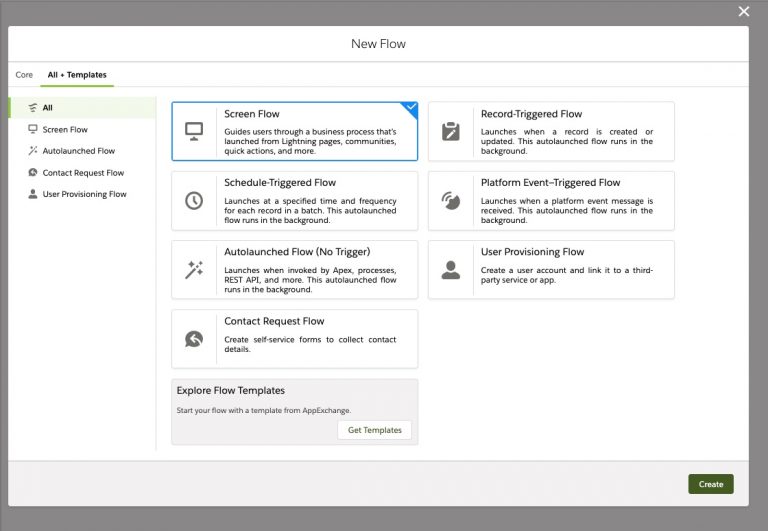
>>Triggering a flow to perform actions before or after a record is saved:
This is the beginning of literally ‘no-code’. If you wanted to run a flow to validate or automatically update a record, you had to do it in Apex. Which then required test code etc. With this enhancement, there is potential to remove a lot of legacy code.
With creating flows, you have additional options to select when you want the flow to run, either before or after the record is saved. Previously, the only option was to run a record triggered flow before a record is saved, and you could only make updates to a new or updated record.
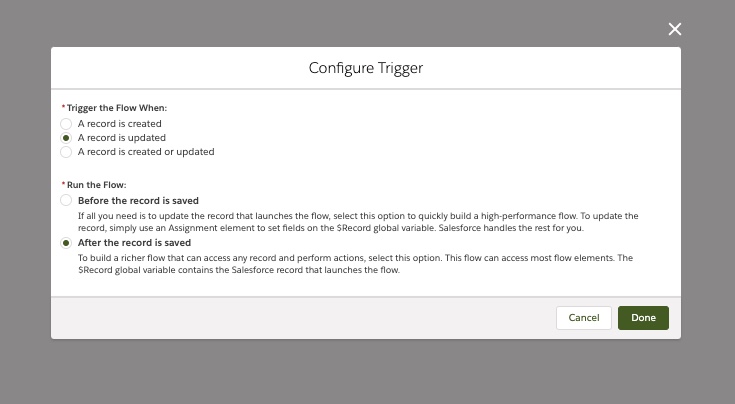
>>Run Flows that Bypass User Permissions
You now can allow guest users to create or edit records they do not have direct access to by setting your flow to run in the system context without adjusting the sharing settings.
Previously a flow was launched in the context of the user of the system and in the last release, you were able to bypass the running user’s permissions by setting a flow to run in the context of sharing. This new update allows you to have flows that ignore object-level security, field-level security, org-wide default settings, role hierarchies, sharing rules, manual sharing, teams, and territories.
This feature will help in scenarios where you want to escalate a user’s privileges as they move through the process, but not outside of the flow.
You can bypass users permissions when you are saving a new flow or edit existing flows via the cogwheel:
- Select Show Advanced
- Select from the drop-down How to Run the Flow and choose System Context without Sharing – Access All Data