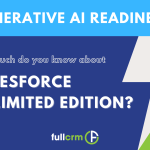Managing remote working is a significant focus for many businesses. Productivity and value are obvious areas that team leaders focus on in this time, but it is equally important to maintain morale and positive workplace culture.
Many teams have previously been accustomed to physical proximity to colleagues, and this has underpinned the culture of the workplace. Now with some colleagues being separated by distance, it is essential to find ways to maintain and improve the culture your employees are used to.
Here is how you can use Salesforce to help celebrate the wins within your business!
Turn on Salesforce Celebration Confetti!
The Salesforce Celebrate feature helps celebrate success by tossing virtual confetti when a user updates a record path.
You can tailor the celebration to be used on:
- Different objects that utilise the path feature
- Occur on specific stages, i.e. opportunity closed won
- The frequency on which it will occur
Tip: This feature came out in the Summer ‘19 release. Check out our blog on our top 5 best features from the summer 19’ release.
Salesforce has 3 releases a year – ensure that you are making the most of these new features.
How to turn on confetti celebrations
- Go to Setup, in the Quick Find box type Path Settings.
- Either edit or create a path – if creating a path refer to the following instructions.
- Move to the final step of the path setup and select the picklist value of the stage for the celebration to trigger, i.e. Closed Won opportunity.
- Select the celebration frequency:
- Rarely
- Sometimes
- Often
- Always
- Select Finish
Salesforce celebrations are a quick and fun feature to turn on that helps acknowledge employees success. The virtual confetti does only trigger for the individual user, there are additional processes that can be set up to ensure the entire team is involved in celebrating the success of your employees.
Utilise chatter and automation to ensure your whole team is notified of a user’s success!
Using chatter to automatically notify your users when an opportunity is closed won, is an excellent way to motivate and celebrate users within your team.
To set this up, you will need to create the following:
- Chatter Group setup with users
- Create a process builder
How to create chatter groups:
We recommend setting up a chatter group for all your Salesforce users within the company.
Check out our instructions posted previously on how to create a chatter group.
Tip: Make sure your users turn on their notification settings for the group. These are set at the individual user level – options to set the frequency to:
- Every Post
- Daily Digest
- Weekly Post
- Limited
You must have the chatter group set up before moving onto the next step.
How to create a process builder to automate the chatter post:
- In Setup search for process builder and select
- Create new process builder and fill in the new process details
- Name: Post on Chatter when Oppty closed won
- API Name
- Description: Notify chatter group users when an opportunity is closed won
- The process starts when: a record is changed
- Choose object and Specify when to start the process:
- Object: Search and select the opportunity object
- Start the process: choose when the record is created or edited.
- Save the process
- Define Criteria for this Action Group
- Criteria Name: On Opportunity Won * What you enter here will appear on the canvas tile
- Criteria for Executing Actions: choose ‘conditions are met.’ Define Criteria for this Action GroupSet Conditions:
- Field: Search for Opportunity Is Won > Operator: equals > Type: Boolean > Value: True
- Field: Search for Opportunity Is Won > Operator: Is Changed > Type: Boolean > Value: True *this ensures that the notification will only fire when the record is changed
- Conditions: Select when all of the conditions are met (AND)
- Save the action group
- Select immediate actions along the true path
- Action Name: Type Chatter Notification
- Post to: Select Chatter Group from the drop-down > choose the group to receive the post
- Message: Type what you want the chatter notification to be. You can use merge fields to populate field values from different objects.
- Example: Ring the Bell! {![Opportunity].Owner.FirstName} successfully closed {![Opportunity].Name}.
- Save immediate actions
- Activate the process builder
Once the process builder is activated, users of the group will receive both a chatter post and email notification when an opportunity has been closed-won.
We recommend encouraging your team to congratulate each other by liking and commenting on the post. It is especially important for senior management to set the company culture by engaging with the team via Chatter.